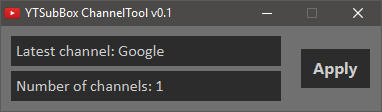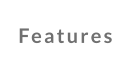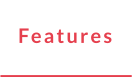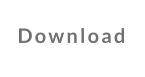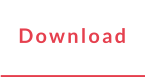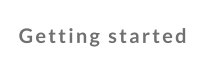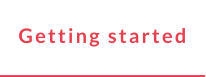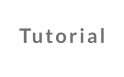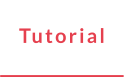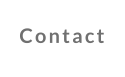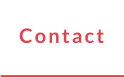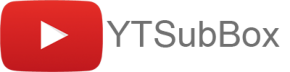Features
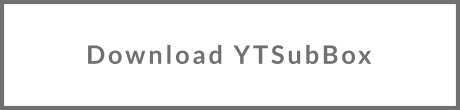
Filter and sort however you want
After Google announced in May 2018 that they are testing „optimizations“ to the subscription feed (no more chronological order and certain videos being prioritized or even hidden completely) YTSubBox returns complete control back to the user
Get rid of your „Watch Later“ list
Videos (or in fact even whole channels) can be marked as „watched“ which will prevent them from showing up guaranteeing a clean and easy to work through subscription feed
Import your subscription list
Automatic import of your list of currently subscribed channels making sure transitioning from the YT subscription feed to YTSubBox is as smooth and easy as possible (see „Getting started“ section)
Download
System requirements
Since YTSubBox is written in Java you require a current version of the Java Runtime Environment (JRE) which you can get at https://java.com/download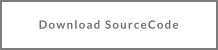
Getting started
Download and extract
Download YTSubBox and extract the .zip file. In there you will find the main application file „YTSubBox.jar“
Export your current subscriptions
Go to the YouTube subscription management page (LINK) and click on „Export subscriptions“ all the way at the bottom. Copy the „subscription_manager.xml“ you just downloaded into the same folder as YTSubBox.jar
Start YTSubBox
Either double-click „YTSubBox.jar“ or alternatively (if that doesn‘t work) „Start YTSubBox.bat“. You should see a new window appearing with a small progress bar. Don‘t worry, the initial start might take some time. Any subsequent starts after that will be much quicker.
Tutorial
Contact
If you have any feedback or problems with YTSubBox feel free to contact me anytime (both English and German are fine)!!
Reddit: https://www.reddit.com/user/Alfalis E-Mail: alfalis@web.deApplication start
Upon every start you will see a small window indicating the progress of the application start. During this time YTSubBox is asking the Google API for the three latest videos uploaded by every channel you have in your ChannelList. Once the application has finished the startup procedure a new thread is regularly checking the latest 50 videos for every channel (50 is the maximum the Google API allows for). That way application start is rather quick but you still get all the latest videos even if you don‘t run YTSubBox for a couple of days.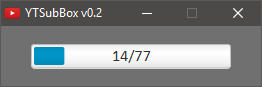
Basic overview of what YTSubBox actually does
YTSubBox is a standalone desktop application written in Java that provides the user with a simple to use interface. This interface contains several filters and sorting options that allow for a much more customized user experience. While YTSubBox is running it is continuously (every 5 minutes) checking for new videos in the background. That way everytime you click on „Refresh“ you are guaranteed to get the latest videos available. Many people that heavily use the YouTube subscription feed run into the problem of what to do with videos they currently don‘t have time for. Most people use the „Watch Later“ feature/list which does get pretty crowded and confusing after some time though. YTSubBox gets rid of the need to use the „Watch Later“ list thanks to all the filters/sorting options. All in all it should provide a simple to use and clearly structured UI for your daily YouTube needs.Menu bar at the top
The three small bars in the top left provide options for a manual update check and marking whole channels as „watched“. The latter option is especially useful if you add a new channel to the ChannelList and don‘t want to manually mark old videos as „watched“. The „Refresh“ button in the top right refresh the UI with the current filter/sorting settings.
Video tiles
Each video tile contains the videos thumbnail and the channel icon. Both can be clicked to open the video/channel page in your default browser. Below the channel icon is a little checkbox - if you click on a video thumbnail the video is automatically marked as „watched“ but this can also be done manually by checking/unchecking this checkbox. In the lower section of each video tile the current video statistics are displayed. Clicking the channel name will set the „Channel“ filter at the top to this channel and perform a UI refresh as if the „Refresh“ button was pressed.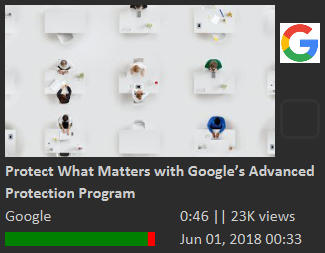
Changing which channels will appear in YTSubBox
Upon every application start the textfile „YTSubBoxChannelList.txt“ is scanned and every channel contained in it will be available in the UI. This textfile can be managed in three ways: 1. Automatically If no „YTSubBoxChannelList.txt“ exists the application will check for a „subscription_manager.xml“ file (see „Getting started“ section above). If one exists all channels in it will be written to a new ChannelList and used. 2. Manually Feel free to edit the ChannelList textfile manually. Each line contains one channel with the following syntax „<free text>:<channelID>“ <free text> can be anything you want, preferrably the channels name - must not contain any „:“ <channelID> can be found in a channels URL (https://www.youtube.com/channel/<channelID>) 3. Semi-automatic A second application „YTSubBox_ChannelTool.jar“ is provided with the download. Upon starting the ChannelTool a small window showing the latest channel and total number of channels will appear. It checks the system clipboard and looks for valid YouTube channel URLs every second. If one is found it extracts the unique channelID from it and plays a little sound to let you know that it found one. After each sound you can copy a new channel URL to your clipboard -> repeat. This method is best used to quickly add a couple of channels to an existing „YTSubBoxChannelList.txt“. Please remember to restart YTSubBox in order for the new channels to take effect.