1. Initial startup
On your first startup you'll be prompted to enter your username
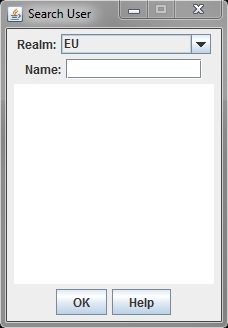
Make sure to select the appropriate realm (EU, NA, RU or SEA) and enter your WoT username. As you type you'll be shown less and less possible results.
If you found your username select it and hit "OK" (the number next to your name is your account ID in case you were wondering).
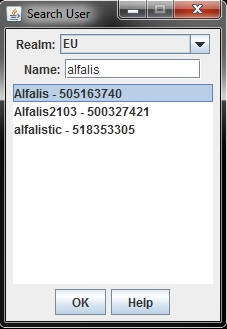
2. Main window
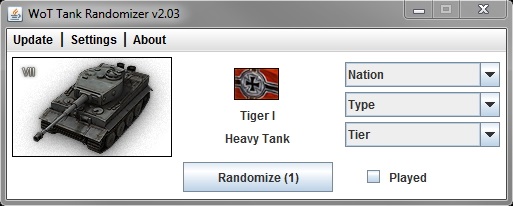
You'll be greeted by the mighty Tiger I and a shit-ton of things to click. Let's take a look at them:
2.1 Menu bar
- Update
- Data from API: Update all data from Wargamings API. This includes all available tanks, their nation, tier etc. This information is necessary for WoTTR to work. An automatic update of the API is done on startup but you can always trigger a manual update.
-
Tanks in garage and MoE: This will get all the tanks you currently have in your garage via the Wargaming API and the Marks of Excellence you have for them (1. Class, Ace etc.).
IMPORTANT: If you have made manual changes to your "tanks considered randomization" those will be overwritten.
Additional information can be found in section "3. Get your tanks automatically" - Settings
-
Edit your tanks: Opens the window where you can make manual changes to the "relevant" tanks, i.e. the tanks that are considered during randomization.
Additional information can be found in section "4. Edition your tanks manually" - About
- Update WoT Tank Randomizer: If a new version is found (an automatic update check is performed on startup) this option will open the download URL for the new version in your standard browser.
- Online Changelog: This will open the changelog in your standard browser
- Online Help: This will lead you right here :)
2.2 Main screen
- On the left you can find a picture of the last randomized tank (on first startup this will always be the Tiger I) with tier and (if available) Mark of Excellence information
- In the middle there is additional information about the tank: nation, name and type
-
On the right there are three filters for nation, type and tier - those can be used to only randomize certain tanks
Example: Let's say you want to play tier 10 mediums. In this case you would change the "Type" and "Tier" filter - now only T10 mediums will be randomized (provided you have any) - Randomize button: This will randomize all tanks you have in your garage (provided you did the automatic update with "Update tanks in garage and MoE" or edited them manually)
The filters on the right are considered during randomization. - Played checkbox: If you check this the current tank will be ignored during further randomization (usefull if you want to for example play through your daily doubles)
Those "played tanks" are only valid during runtime, so if you want to reset them simply restart WoT Tank Randomizer.
Refer to 5. How randomization works for further information.
3. Get your tanks automatically
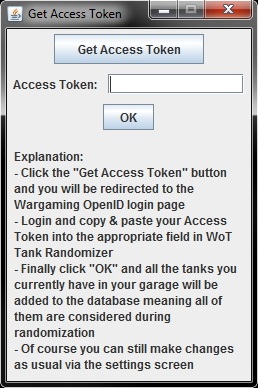
You can access this feature via "Update - Tanks in garage and MoE". After confirming the warning dialog press "Get Access Token" and login with your Wargaming account. You'll be prompted to confirm the query (see below, in German):
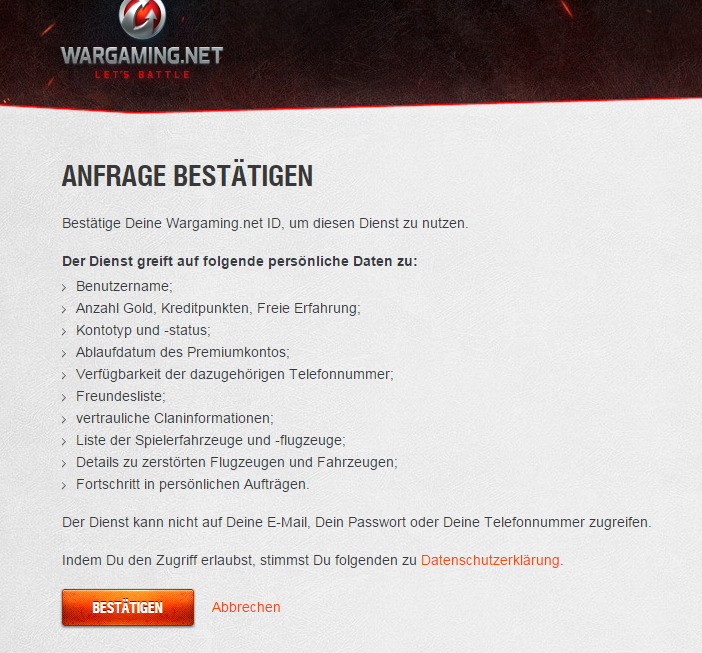
After confirming this dialog please copy your Access Token ("access_token" in the screenshot below) into the appropriate field in the WoT Tank Randomizer window and hit "OK".
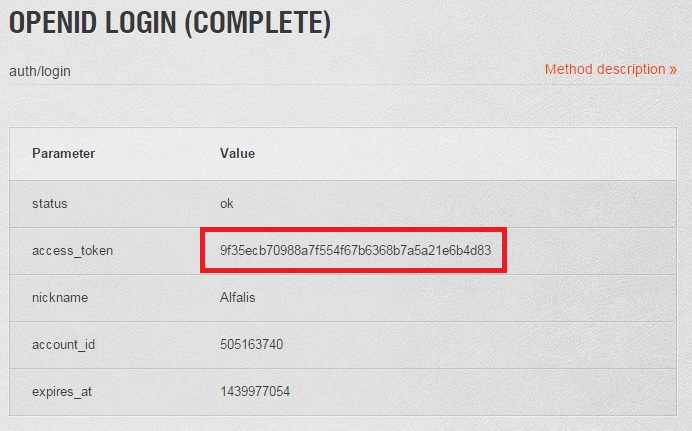
When this process is done all the tanks you currently have in your garage should be in the WoT Tank Randomizer database
4. Editing your tanks manually
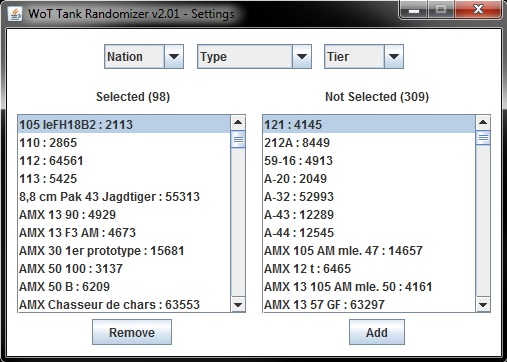
You can access this screen via "Settings - Edit your tanks". On the left side you have all tanks that are currently available for randomization, on the right side you have all other tanks.
Above you can find three filters for nation, type and tier to filter both lists.
Use the "Remove" and "Add" buttons to move tanks from one list to the other and thus adding them to or removing them from the randomization queue.
When you are done editing your tanks simple close the window.
5. How randomization works
- Generate a list (list 1) of all tanks available via the API that match the filters nation, type and tier
- Generate a list (list 2) of all tanks marked as "relevant" (the tanks you set up via the "Settings - Edit your tanks" or "Update - Tanks in garage and MoE" option
- Now go through list 1 (all tanks that matched your filters) and list 2 (your relevant tanks) and generate a new list (list 3) with tanks you marked as relevant and that matched your filter settings
- Now we go through the new list (list 3) and subtract all the tanks you have marked as "played" via the "Played" checkbox in the main window
- What we now have is a list of all relevant tanks (the ones you set up) that matched your filter settings MINUS the ones you already played
- All that's left is to randomize one of them and, based on the tank_id, get additional information (like the actual tank image or your Mark of Excellence)
6. Additional files
- WoTTRv2_database.db - The actual database file (SQLite) holding all the necessary information for WoTTR to work. It's auto-created if not existant and you can delete it if you want to start over
-
WoT_Tank_Randomizer_v2_debug.bat - A special debug batch file (Windows command line) which will run WoTTR and put all logging into a special log file.
Feel free to contact me if you run into any problems running WoT Tank Randomizer. - Start_Tank_Randomizer.bat - A special file to start Tank Randomizer. Only necessary if you run into problems with special characters
7. Troubleshooting
If you run into any problems with WoTTR run "WoT_Tank_Randomizer_v2_debug.bat" (if you are on windows), alternatively start it with startup argument "debug".
You might be able to fix your problem yourself going through the console output/log file, alternatively contact me.
If you need an immediate fix try deleting your database (see "6. Additional files") and start over. Please remember that this will delete all your settings/changes to your tanks!
8. Contact
Feel free to contact me anytime either on the EU (link), NA (link) or SEA (link) forum or send me an e-mail alfalis@web.de (German or English)